Tutorial for FTP Access to LeapTV
I did this on my laptop with a wireless connection
It might work differently if you plug directly into a router
Things you will need:
Ethernet Cable
Wi-fi for sharing
USB Cable
LeapPadManger by Deak Phreak & is0-mick (Love your work)
A Computer
LeapTV - Connected to tv
Step 1:
Plug the power and HDMI cable to your LeapTV and power on your LeapTV.
Step 2:
Once LeapTV has booted, plug in the usb cable to both your computer and in the "camera" port of the leaptv using the standard leapfrog usb cable.
Step 3:
Run LeapPad Manager.exe (Run as administrator if needed)
Select LeapPad>Connect
It should say in the console window
Step 4:
You should see "Development Tools" in the menu bar, if not click LeapPad > Disconnect, then LeapPad > Connect.
Once you see "Development Tools" Click Development Tools > Load Dev Mode
You should now see in the console window
Step 5:
Turn off your LeapTV and turn it back on.
Step 6: (This is what I had to do to get it to work)
Share your wireless connection with the ethernet port.
To do this goto network and internet > network connections
Now right click on your wireless connection and click properties
You should see a tab at the top that says "Sharing" click on the tab
Now tick the box "Allow other network users to connect through this computers internet connection"
You should see a drop down box underneath that, select the ethernet connection you have your LeapTV connected to.
Now click ok
Now Right Click on your ethernet connection and click properties.
Click Internet Protocol Version 4 (TCP /IPv4) then click the properties button
Check the "Use the following IP address"
Enter the ip: 192.168.137.1 < Mine would only work with that
Then click ok
Now go
Step 7:
Goto parent settings, then goto network it should say connected and give you an ip address
Step 8:
Open up filezilla on your pc enter the ip address show on your LeapTV and use the username "root" with no password
This was a quick write up, I will do a proper tutorial with images. I will also try other ways of doing it. But for the time being we have telnet and ftp access to LeapTV
I did this on my laptop with a wireless connection
It might work differently if you plug directly into a router
Things you will need:
Ethernet Cable
Wi-fi for sharing
USB Cable
LeapPadManger by Deak Phreak & is0-mick (Love your work)
A Computer
LeapTV - Connected to tv
Step 1:
Plug the power and HDMI cable to your LeapTV and power on your LeapTV.
Step 2:
Once LeapTV has booted, plug in the usb cable to both your computer and in the "camera" port of the leaptv using the standard leapfrog usb cable.
Step 3:
Run LeapPad Manager.exe (Run as administrator if needed)
Select LeapPad>Connect
It should say in the console window
Code:
Connected to LeapTv
Serial: <Your device serial will be here>
Firmware: 7.1.2.4011Step 4:
You should see "Development Tools" in the menu bar, if not click LeapPad > Disconnect, then LeapPad > Connect.
Once you see "Development Tools" Click Development Tools > Load Dev Mode
You should now see in the console window
Code:
Set Flag: developer
You can now reboot, then assign an IP to the LP adapter of 192.168.0.xxx
You can FTP to the LP using the IP: 192.168.0.111, user: root and blank passStep 5:
Turn off your LeapTV and turn it back on.
Step 6: (This is what I had to do to get it to work)
Share your wireless connection with the ethernet port.
To do this goto network and internet > network connections
Now right click on your wireless connection and click properties
You should see a tab at the top that says "Sharing" click on the tab
Now tick the box "Allow other network users to connect through this computers internet connection"
You should see a drop down box underneath that, select the ethernet connection you have your LeapTV connected to.
Now click ok
Now Right Click on your ethernet connection and click properties.
Click Internet Protocol Version 4 (TCP /IPv4) then click the properties button
Check the "Use the following IP address"
Enter the ip: 192.168.137.1 < Mine would only work with that
Then click ok
Now go
Step 7:
Goto parent settings, then goto network it should say connected and give you an ip address
Step 8:
Open up filezilla on your pc enter the ip address show on your LeapTV and use the username "root" with no password
This was a quick write up, I will do a proper tutorial with images. I will also try other ways of doing it. But for the time being we have telnet and ftp access to LeapTV
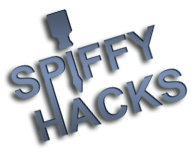





![[Image: Y8NMcmS.png]](http://i.imgur.com/Y8NMcmS.png)
