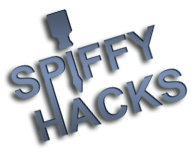
+- Spiffy Hacks (https://spiffyhacks.harmonypogo.com)
+-- Forum: LeapFrog LeapPad (https://spiffyhacks.harmonypogo.com/forum-7.html)
+--- Forum: LeapTv (https://spiffyhacks.harmonypogo.com/forum-23.html)
+--- Thread: [TUTORIAL] FTP to LeapTV (/thread-616.html)
[TUTORIAL] FTP to LeapTV - Joshtech - 11-02-2015
Tutorial for FTP Access to LeapTV
I did this on my laptop with a wireless connection
It might work differently if you plug directly into a router
Things you will need:
Ethernet Cable
Wi-fi for sharing
USB Cable
LeapPadManger by Deak Phreak & is0-mick (Love your work)
A Computer
LeapTV - Connected to tv
Step 1:
Plug the power and HDMI cable to your LeapTV and power on your LeapTV.
Step 2:
Once LeapTV has booted, plug in the usb cable to both your computer and in the "camera" port of the leaptv using the standard leapfrog usb cable.
Step 3:
Run LeapPad Manager.exe (Run as administrator if needed)
Select LeapPad>Connect
It should say in the console window
Code:
Connected to LeapTv
Serial: <Your device serial will be here>
Firmware: 7.1.2.4011Step 4:
You should see "Development Tools" in the menu bar, if not click LeapPad > Disconnect, then LeapPad > Connect.
Once you see "Development Tools" Click Development Tools > Load Dev Mode
You should now see in the console window
Code:
Set Flag: developer
You can now reboot, then assign an IP to the LP adapter of 192.168.0.xxx
You can FTP to the LP using the IP: 192.168.0.111, user: root and blank passStep 5:
Turn off your LeapTV and turn it back on.
Step 6: (This is what I had to do to get it to work)
Share your wireless connection with the ethernet port.
To do this goto network and internet > network connections
Now right click on your wireless connection and click properties
You should see a tab at the top that says "Sharing" click on the tab
Now tick the box "Allow other network users to connect through this computers internet connection"
You should see a drop down box underneath that, select the ethernet connection you have your LeapTV connected to.
Now click ok
Now Right Click on your ethernet connection and click properties.
Click Internet Protocol Version 4 (TCP /IPv4) then click the properties button
Check the "Use the following IP address"
Enter the ip: 192.168.137.1 < Mine would only work with that
Then click ok
Now go
Step 7:
Goto parent settings, then goto network it should say connected and give you an ip address
Step 8:
Open up filezilla on your pc enter the ip address show on your LeapTV and use the username "root" with no password
This was a quick write up, I will do a proper tutorial with images. I will also try other ways of doing it. But for the time being we have telnet and ftp access to LeapTV
RE: [TUTORIAL] FTP to LeapTV - Deak Phreak - 11-02-2015
I can code it in to show up as LeapTV instead of Unknown if you can browse around the file system and find something unique that identifies it as LeapTV. If it has this file "/Firmware/meta.inf" then please post the information and I may be able to go off that to determine what device the software is connected to.
RE: [TUTORIAL] FTP to LeapTV - Joshtech - 11-02-2015
(11-02-2015, 08:42 AM)Deak Phreak Wrote: I can code it in to show up as LeapTV instead of Unknown if you can browse around the file system and find something unique that identifies it as LeapTV. If it has this file "/Firmware/meta.inf" then please post the information and I may be able to go off that to determine what device the software is connected to.
Code:
MetaVersion="1.0"
Device="LeapTV"
Type="DiskImage"
ProductID=0x00300001
PackageID="THD1-0x00300001-000001"
PartNumber="152-12352"
Version="7.1.2.4011"
Description="PartNumber is bogus; needs update. Updated for Valencia"
Locale="en-us"
Name="Firmware-Mfg"
ShortName="FW-Mfg"
Publisher="LeapFrog, Inc."
Developer="LeapFrog, Inc."
Hidden=1
BuildDate="10/07/2014"
RE: [TUTORIAL] FTP to LeapTV - Deak Phreak - 11-02-2015
That is great. I will add this into the app so in the future if there is anything that can be automated, it can be scripted into the app under the LeapTV "profile"
RE: [TUTORIAL] FTP to LeapTV - Deak Phreak - 11-02-2015
Done, download the latest and see if it shows the proper name now: http://spiffydirectory.com/software/LeapPadManager-22
RE: [TUTORIAL] FTP to LeapTV - Joshtech - 11-02-2015
(11-02-2015, 10:04 AM)Deak Phreak Wrote: Done, download the latest and see if it shows the proper name now: http://spiffydirectory.com/software/LeapPadManager-22
Downloading and will test shortly... See the video yet?
Works XD
![[Image: Y8NMcmS.png]](http://i.imgur.com/Y8NMcmS.png)
RE: [TUTORIAL] FTP to LeapTV - Deak Phreak - 11-02-2015
Cool, yea I saw. Good to see the HD space and other things working.
RE: [TUTORIAL] FTP to LeapTV - fsckewe - 04-06-2016
It seems Step 6 is really unnecessary. Once put into developer mode and the unit is cycled, you should be able to connect to it over wifi. You just need to know the IP. This can be obtained from your router easily and it saves having to assign static IPs or bridging the ethernet port (not really sure why you had to do this anyway.)
At any rate, after setting dev mode, rebooting, and grabbing IP....voila:
$ nmap -Pn -n 192.168.2.32
Starting Nmap 6.47 ( http://nmap.org ) at 2016-04-06 14:16 EDT
Stats: 0:00:01 elapsed; 0 hosts completed (1 up), 1 undergoing Connect Scan
Connect Scan Timing: About 26.15% done; ETC: 14:16 (0:00:03 remaining)
Nmap scan report for 192.168.2.32
Host is up (0.0092s latency).
Not shown: 998 closed ports
PORT STATE SERVICE
21/tcp open ftp
23/tcp open telnet
Nmap done: 1 IP address (1 host up) scanned in 1.56 seconds
RE: [TUTORIAL] FTP to LeapTV - SteveDinn - 12-25-2016
Hey. Not sure if this forum is still active for Leap TV hacking, but after picking one up for my kids at a deep discount, I wondered whether there was
something else I could use it for. I tried the LeapPadManager software, but I could not get it to connect to my LeapTV. I probably should have tried this before allowing it to update itself, but my kids wanted to play with it first...what could I do?

Anybody have any suggestions for enabling FTP access if I can't get LeapPadManager to connect?
Thanks,
Steve.