01-14-2014, 11:22 AM
The easiest way is to get the SQL Manager plugin for Firefox by going HERE and installing it. Restart if asked.
You can then add a shortcut somewhere on your Firefox but right clicking anywhere in the browser head, maybe just next to the minimize button and choosing Customize.
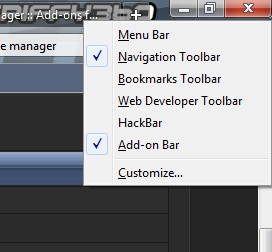
Drag the icon for the plugin to Firefox somewhere and click done
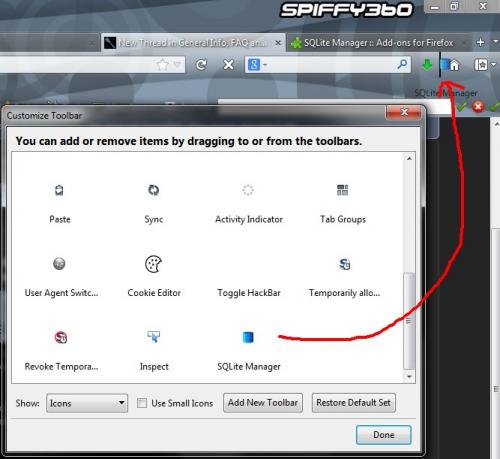
Now click on the icon to open the manager plugin. Choose the open icon and change the types to All Files. Browse to your database file located under LLN of your SD card. For Innotab 1 it should be Innopad.db, Innotab 2 and 3 should be Innopad_sd.db, Innopad 2s and 3s should be Innopad_wf.db

If you are wanting to add a game icon, click on the Games_info in the left panel then double click on the row you want to edit. If you want to edit a book icon, choose the Books_info instead.
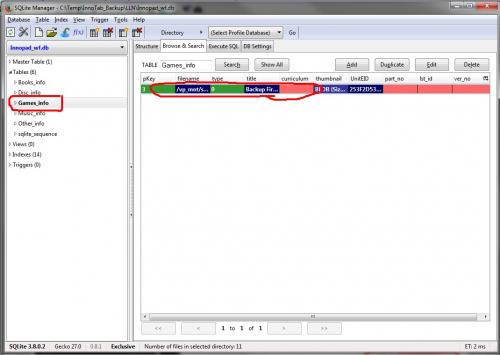
This point would be a good time to convert your icon if you have not already. Download Icon Convert and extract it somewhere on your PC. Save the picture you want to use as the icon in the same location. Open the program and drag the image to the program.

Choose if this icon is for a game or book and click convert. You will then have a file with the same name but ending in .ico
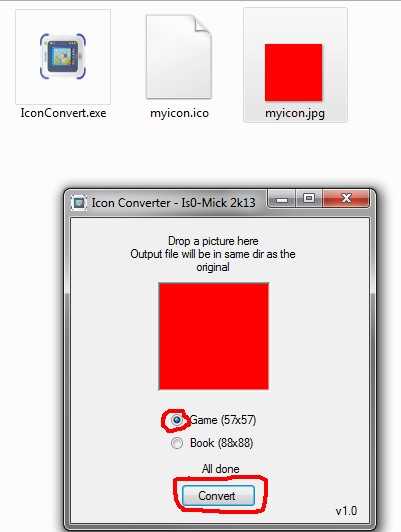
Back to the SQLite Manager plugin, if you already have a "BLOB" under the thumbnail, simply click the X to remove it. Then click on the paperclip icon to choose a file to attach

Browse to the .ico file that was converted and open it.
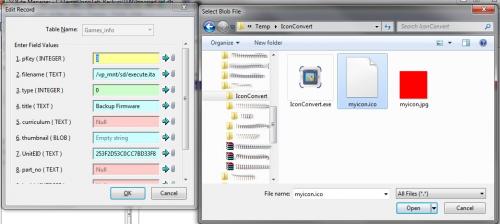
Click on OK to save the data, it will show a confirm box, click OK on that as well
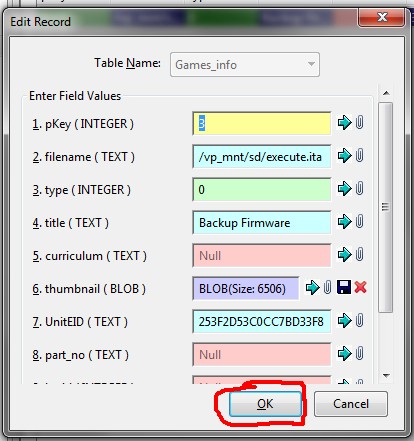
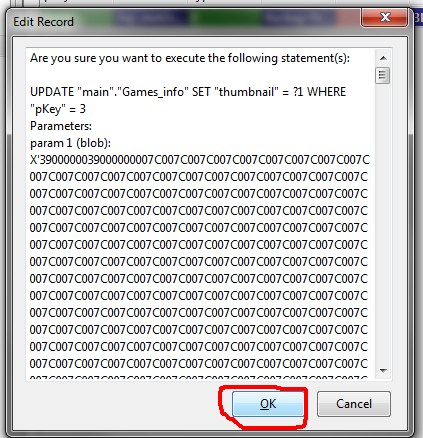
Now you can simply press Cancel to close the box and close the plugin if you are done, or you can repeat for more icons. It should auto save, so you can close it and test it out.
You can then add a shortcut somewhere on your Firefox but right clicking anywhere in the browser head, maybe just next to the minimize button and choosing Customize.
Drag the icon for the plugin to Firefox somewhere and click done
Now click on the icon to open the manager plugin. Choose the open icon and change the types to All Files. Browse to your database file located under LLN of your SD card. For Innotab 1 it should be Innopad.db, Innotab 2 and 3 should be Innopad_sd.db, Innopad 2s and 3s should be Innopad_wf.db
If you are wanting to add a game icon, click on the Games_info in the left panel then double click on the row you want to edit. If you want to edit a book icon, choose the Books_info instead.
This point would be a good time to convert your icon if you have not already. Download Icon Convert and extract it somewhere on your PC. Save the picture you want to use as the icon in the same location. Open the program and drag the image to the program.
Choose if this icon is for a game or book and click convert. You will then have a file with the same name but ending in .ico
Back to the SQLite Manager plugin, if you already have a "BLOB" under the thumbnail, simply click the X to remove it. Then click on the paperclip icon to choose a file to attach
Browse to the .ico file that was converted and open it.
Click on OK to save the data, it will show a confirm box, click OK on that as well
Now you can simply press Cancel to close the box and close the plugin if you are done, or you can repeat for more icons. It should auto save, so you can close it and test it out.
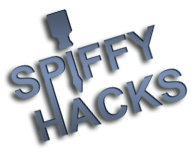





 he he he
he he he