Hello
Please find below step by step instructions on how to get ADB access to the MAX:
1. Turn OFF your MAX
2. In order to get access, you will have to boot to recovery
- Plugin USB cable and wait for the battery charging animation
- Hold down UP (on the dpad) + LEFT (on the dpad) + Context Key (the one on the upper left) and press ON for 3 seconds
- It will stay black screen, this is normal
3. Using the google driver, edit the "android_winusb.inf" file on your PC, and add following lines:
- In section named “[Google.NTx86]”
;InnoTab Max
%SingleBootLoaderInterface% = USB_Install, USB\VID_2207&PID_0006
%SingleAdbInterface% = USB_Install, USB\VID_2207&PID_0006
- In section named “[Google.NTamd64]”
;InnoTab Max
%SingleBootLoaderInterface% = USB_Install, USB\VID_2207&PID_0006
%SingleAdbInterface% = USB_Install, USB\VID_2207&PID_0006
4. Plug the MAX on your PC using USB cable
5. Drivers should be then installed correctly (thanks to modifications done in android_winusb.inf)
You now have adb access to your tablet, only in recovery mode. You can test using "adb devices" command, it should list your device
6. start adb shell using "adb shell" command on your PC
7. Get root access, using "su" command
8. Enable adb for normal mode, using this command: "setprop persist.service.adb.enable 1"
9. You can now reboot the tablet in normal mode using "reboot" command
Once tablet is rebooted, you will see an unknown device, based on the rk30 board. You will need rockship driver pack to continue with adb in this normal mode
10. Install driver pack for rockship from: http://dl.radxa.com/rock/tools/windows/R...sitant.zip
You now have complete ADB access to your tablet
I've just installed the latest firmware upgrade available and the device is reported to be running on android 4.2.2
Let me know if you have issue while following these steps, but should be quite straightforward.
Note that busybox 1.11.1 is already available, and you have root access.
If you need to factory reset your tablet, the key combination is almost the same as getting in recovery
Hit: UP + LEFT + ? and turn on the tablet
------------------ Android Launcher ---------------------------------
Start adb shell and type the following command:
am start -a android.intent.action.MAIN -c android.intent.category.HOME
this will move to foreground the android launcher
![[Image: IMG_20150118_153823.jpg]](http://s6.postimg.org/7wh26ude9/IMG_20150118_153823.jpg)
Please find below step by step instructions on how to get ADB access to the MAX:
1. Turn OFF your MAX
2. In order to get access, you will have to boot to recovery
- Plugin USB cable and wait for the battery charging animation
- Hold down UP (on the dpad) + LEFT (on the dpad) + Context Key (the one on the upper left) and press ON for 3 seconds
- It will stay black screen, this is normal
3. Using the google driver, edit the "android_winusb.inf" file on your PC, and add following lines:
- In section named “[Google.NTx86]”
;InnoTab Max
%SingleBootLoaderInterface% = USB_Install, USB\VID_2207&PID_0006
%SingleAdbInterface% = USB_Install, USB\VID_2207&PID_0006
- In section named “[Google.NTamd64]”
;InnoTab Max
%SingleBootLoaderInterface% = USB_Install, USB\VID_2207&PID_0006
%SingleAdbInterface% = USB_Install, USB\VID_2207&PID_0006
4. Plug the MAX on your PC using USB cable
5. Drivers should be then installed correctly (thanks to modifications done in android_winusb.inf)
You now have adb access to your tablet, only in recovery mode. You can test using "adb devices" command, it should list your device
6. start adb shell using "adb shell" command on your PC
7. Get root access, using "su" command
8. Enable adb for normal mode, using this command: "setprop persist.service.adb.enable 1"
9. You can now reboot the tablet in normal mode using "reboot" command
Once tablet is rebooted, you will see an unknown device, based on the rk30 board. You will need rockship driver pack to continue with adb in this normal mode
10. Install driver pack for rockship from: http://dl.radxa.com/rock/tools/windows/R...sitant.zip
You now have complete ADB access to your tablet
I've just installed the latest firmware upgrade available and the device is reported to be running on android 4.2.2
Let me know if you have issue while following these steps, but should be quite straightforward.
Note that busybox 1.11.1 is already available, and you have root access.
If you need to factory reset your tablet, the key combination is almost the same as getting in recovery
Hit: UP + LEFT + ? and turn on the tablet
------------------ Android Launcher ---------------------------------
Start adb shell and type the following command:
am start -a android.intent.action.MAIN -c android.intent.category.HOME
this will move to foreground the android launcher
![[Image: IMG_20150118_153823.jpg]](http://s6.postimg.org/7wh26ude9/IMG_20150118_153823.jpg)
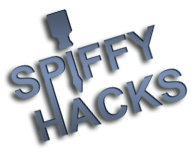




 Now if only that I'll be able to get my hands on one of them Innotab Maxes...
Now if only that I'll be able to get my hands on one of them Innotab Maxes...