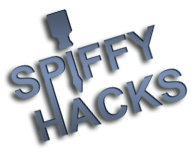05-07-2014, 08:33 PM
(This post was last modified: 11-04-2022, 03:44 PM by Kris_Perry.
Edit Reason: link replacement: LeapPad Manager
)
Please be aware that once you go into dev mode, if you can't get connected to the device, you might be stuck in dev mode. You can try installing my Dev mode app so you can use that to toggle between dev mode and not directly on the device. http://spiffyhacks.harmonypogo.com/thread-16.html
1. You will need to either get shell access to the device or use the LeapPad Manager app with a version of at least 7.2.1 which can be found HERE. If you go with shell access, you can run the command "touch /flags/developer" and restart the unit.
If you wish to use the LeapPad Manager, connect your tablet to your PC. If this is your first time using the software, you may want to read through THIS thread for help getting started. Choose LeapPad->Connect in the app and wait for it to connect and load information in the app. Once that is done, choose Development Tools->Load Dev Mode
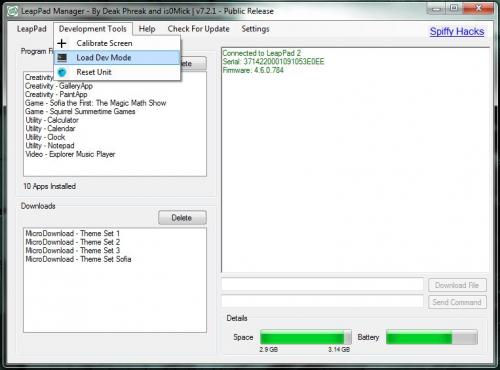
2. Now you will need to choose LeapPad->Disconnect and then power off the device and turn it back on
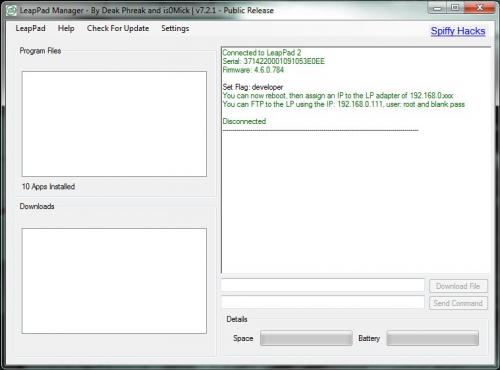
3. You should get a notification about the drivers being installed and if you click on it, it will show you the details.
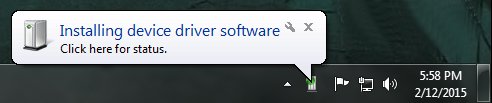
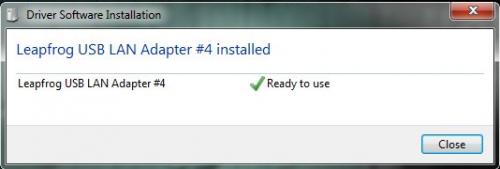
4. Go to your start menu and start typing in "view network connections". When you see it in the list, click on it.
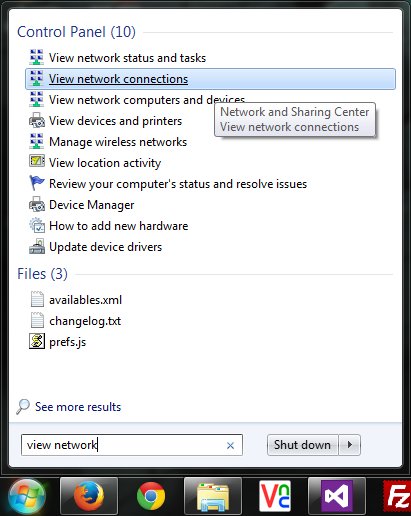
5. Find the one for the Leapfrog USB LAN Adapter in the list of connections

6. Right click on it and choose properties. Then find the Internet Protocol Version 4 in the list. Click on the name to select it and click the Properties button
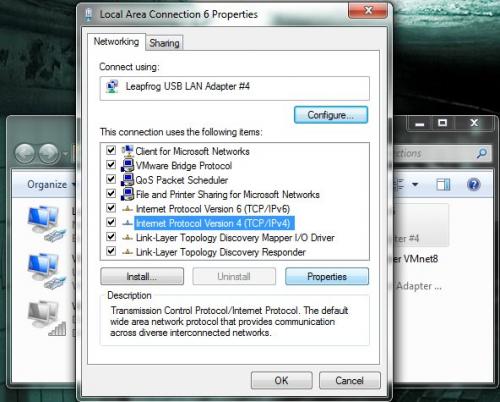
7. Enter in an IP address of 192.168.0.1 and subnet mask should auto populate when you click in the input box for it. Ensure it matches the picture and then click on and close out of the other windows.
Edit: Lately, I have had to restart the tablet in order for it to connect. If you have issues connecting, try to restart the device.
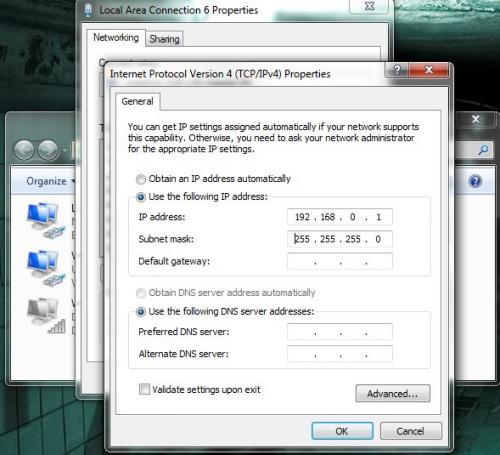
8. Download Filezilla if you do not already have it or if you already have an FTP client, then feel free to use that instead. Open it up and enter the host as 192.168.0.111 and username is root. There is no pass and the port should just default to 21.
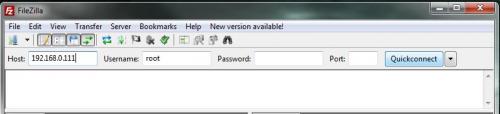
9. Hit Quickconnect and it should connect to the tablet.

10. Do whatever you want and transfer any files you want to your PC, but remember if you mess around with files, you can stop your device from booting. When you are done, be sure to delete the developer flag so it will boot normal again when restarted.
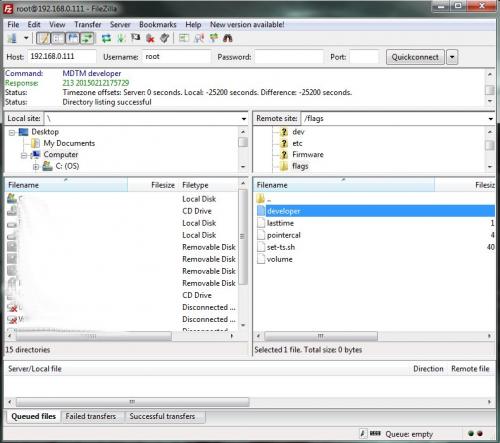
The LeapPad Manager app will not work while in developer mode. I will not go into details about how to use FTP, you can search online if you need help.
Notes:
If you want to change the IP of the tablet, you can do so like this "ifconfig usb0 192.168.1.5 netmask 255.255.255.0 up" via the shell command line
Thanks to fargoadvice
1. You will need to either get shell access to the device or use the LeapPad Manager app with a version of at least 7.2.1 which can be found HERE. If you go with shell access, you can run the command "touch /flags/developer" and restart the unit.
If you wish to use the LeapPad Manager, connect your tablet to your PC. If this is your first time using the software, you may want to read through THIS thread for help getting started. Choose LeapPad->Connect in the app and wait for it to connect and load information in the app. Once that is done, choose Development Tools->Load Dev Mode
2. Now you will need to choose LeapPad->Disconnect and then power off the device and turn it back on
3. You should get a notification about the drivers being installed and if you click on it, it will show you the details.
4. Go to your start menu and start typing in "view network connections". When you see it in the list, click on it.
5. Find the one for the Leapfrog USB LAN Adapter in the list of connections
6. Right click on it and choose properties. Then find the Internet Protocol Version 4 in the list. Click on the name to select it and click the Properties button
7. Enter in an IP address of 192.168.0.1 and subnet mask should auto populate when you click in the input box for it. Ensure it matches the picture and then click on and close out of the other windows.
Edit: Lately, I have had to restart the tablet in order for it to connect. If you have issues connecting, try to restart the device.
8. Download Filezilla if you do not already have it or if you already have an FTP client, then feel free to use that instead. Open it up and enter the host as 192.168.0.111 and username is root. There is no pass and the port should just default to 21.
9. Hit Quickconnect and it should connect to the tablet.
10. Do whatever you want and transfer any files you want to your PC, but remember if you mess around with files, you can stop your device from booting. When you are done, be sure to delete the developer flag so it will boot normal again when restarted.
The LeapPad Manager app will not work while in developer mode. I will not go into details about how to use FTP, you can search online if you need help.
Notes:
If you want to change the IP of the tablet, you can do so like this "ifconfig usb0 192.168.1.5 netmask 255.255.255.0 up" via the shell command line
Thanks to fargoadvice