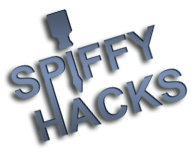WARNING
Do not, under any circumstance, edit the `inittab` file of your device locally on your Windows drive using Windows (CR LF) formatting. This will cause your device to soft-brick until switched back to Unix (LF) formatting.
I. Requirements
When trying to use a UART utility (such as muki's Carter) on an LF3000 device, (like the LeapPad3, Platinum, and numerous others) it will constantly ask for you a password that no one knows yet.
An example of this is:
This will keep looping on until you eventually give up. This tutorial shows you how to fix this.
II. Setting Up
Assuming you have already set up the driver necessary and set the static IP... (169.254.8.2, subnet mask 255.255.255.0)
Place the LF3000 surgeon zImage in the same folder as "sshflash-win".
III. Booting Surgeon
In sshflash, type in "3" to just boot surgeon. Then, press "4" for LF3000. Give it a second to do what it needs to do. If it correctly gets a response from the LeapPad, (169.254.8.1) you're good to go.
IV. SSH'ing to your LeapPad
To SSH to your LF3000 device, open a new Terminal/Command Prompt window and type in "ssh root@169.254.8.1". If it asks you about a fingerprint, type "yes".
V. Mounting the LeapPad MMC
First, run "cd /". This will take you to the root directory of the surgeon environment. Don't touch anything just yet, as this isn't the thing you'll be actually modding.
In the root, type in "mount /dev/mmcblk0p3 /roms". This will mount the Base partition in the "roms" folder.
VI. Editing the "inittab"
In the terminal, run "cd roms". Here's the base partition of your LeapPad. Don't touch anything here, either.
Next, run "cd etc". This folder is where the "inittab" file is stored.
To edit the file, run "vi inittab". This opens up a miniature text editor that can be really confusing to use for some people.
VII. Where to edit?
First, you have to put yourself into editor mode. To do this, press I.
Next, find the two lines where it notes:
You'll be commenting out the last line. So, in return, you'll have...
VIII. Commented out, now what?
Once you finished commenting out the last line, press the "ESC" key. This will get you out of editor mode.
To save, type in ":wq" (Write + Quit) and press enter. You should now have been kicked back into the shell. Run "vi inittab" to verify the changes have been saved. Run ":q" to quit out of the editor.
IX. Unmounting the Base MMC
Go ahead and run "cd /". Then, run the command "umount /roms". This will unmount the Base MMC, allowing it to save changes safely.
X. Rebooting
XI. Verifying you did it right
First of all, if your LeapPad is stuck on the LF logo and constantly is printing something out over UART, you did something wrong. Double check the "inittab" file. If you still get the prompt asking you for a password, again, double check "inittab". However, if, you can successfully connect, you're finished.
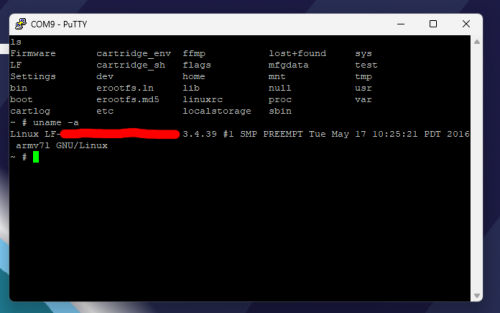
Do not, under any circumstance, edit the `inittab` file of your device locally on your Windows drive using Windows (CR LF) formatting. This will cause your device to soft-brick until switched back to Unix (LF) formatting.
I. Requirements
- sshflash-win
- LF3000 Surgeon Kernel from RetroLeap
When trying to use a UART utility (such as muki's Carter) on an LF3000 device, (like the LeapPad3, Platinum, and numerous others) it will constantly ask for you a password that no one knows yet.
An example of this is:
Code:
Machine ID: ABCDEFGHIJKLMNOPQRSTUVWXYZ1234567890
Password:This will keep looping on until you eventually give up. This tutorial shows you how to fix this.
II. Setting Up
Assuming you have already set up the driver necessary and set the static IP... (169.254.8.2, subnet mask 255.255.255.0)
Place the LF3000 surgeon zImage in the same folder as "sshflash-win".
III. Booting Surgeon
In sshflash, type in "3" to just boot surgeon. Then, press "4" for LF3000. Give it a second to do what it needs to do. If it correctly gets a response from the LeapPad, (169.254.8.1) you're good to go.
IV. SSH'ing to your LeapPad
To SSH to your LF3000 device, open a new Terminal/Command Prompt window and type in "ssh root@169.254.8.1". If it asks you about a fingerprint, type "yes".
V. Mounting the LeapPad MMC
First, run "cd /". This will take you to the root directory of the surgeon environment. Don't touch anything just yet, as this isn't the thing you'll be actually modding.
In the root, type in "mount /dev/mmcblk0p3 /roms". This will mount the Base partition in the "roms" folder.
VI. Editing the "inittab"
In the terminal, run "cd roms". Here's the base partition of your LeapPad. Don't touch anything here, either.
Next, run "cd etc". This folder is where the "inittab" file is stored.
To edit the file, run "vi inittab". This opens up a miniature text editor that can be really confusing to use for some people.
VII. Where to edit?
First, you have to put yourself into editor mode. To do this, press I.
Next, find the two lines where it notes:
Code:
#ttyS0::respawn:-/bin/sh
ttyS0::respawn:/usr/bin/passwordYou'll be commenting out the last line. So, in return, you'll have...
Code:
ttyS0::respawn:-/bin/sh
#ttyS0::respawn:/usr/bin/passwordVIII. Commented out, now what?
Once you finished commenting out the last line, press the "ESC" key. This will get you out of editor mode.
To save, type in ":wq" (Write + Quit) and press enter. You should now have been kicked back into the shell. Run "vi inittab" to verify the changes have been saved. Run ":q" to quit out of the editor.
IX. Unmounting the Base MMC
Go ahead and run "cd /". Then, run the command "umount /roms". This will unmount the Base MMC, allowing it to save changes safely.
X. Rebooting
- Hold the power button until it turns off, then turn it back on
- Run "reboot" in the terminal
XI. Verifying you did it right
First of all, if your LeapPad is stuck on the LF logo and constantly is printing something out over UART, you did something wrong. Double check the "inittab" file. If you still get the prompt asking you for a password, again, double check "inittab". However, if, you can successfully connect, you're finished.